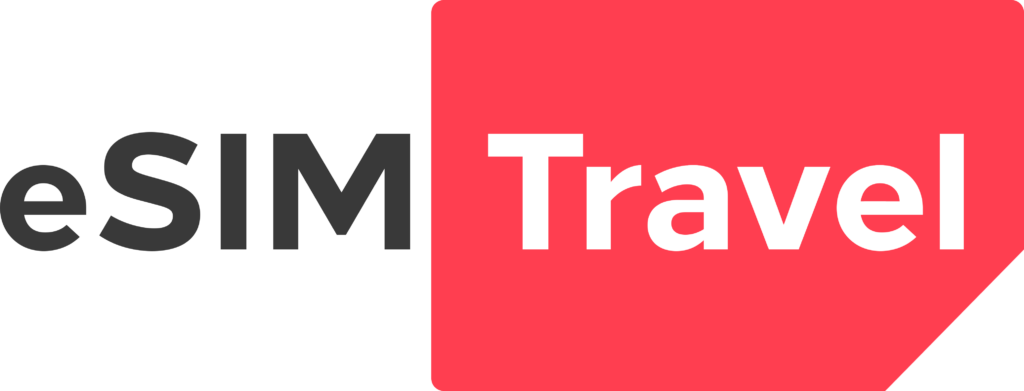No products in the cart.
How to activate eSIM
Please check the following points to make sure that you can install and activate your eSIM successfully:
- Your phone is eSIM-compatible and carrier-unlocked.
- You can access a stable Internet connection, preferably WiFi. It is because you need to download an eSIM profile/data plan to your phone in order to use eSIM. So, Internet connection is REQUIRED.
After checking whether or not your phone can use eSIM, you can be sure that you can use it. Now, you can take steps to install an eSIM for your upcoming trip.
Steps in Installation Guide:
- Install your eSIM the day before you leave for travel and activate during your flight or when you arrive at your destination. Because an eSIM plan has a limited number of days to use, so if you set up too early, the plan will not last for your whole trip.
- Select the type of device on which you are going to install an eSIM on (iPhone, Samsung, Google Pixel)
How to activate eSIM on iPhone
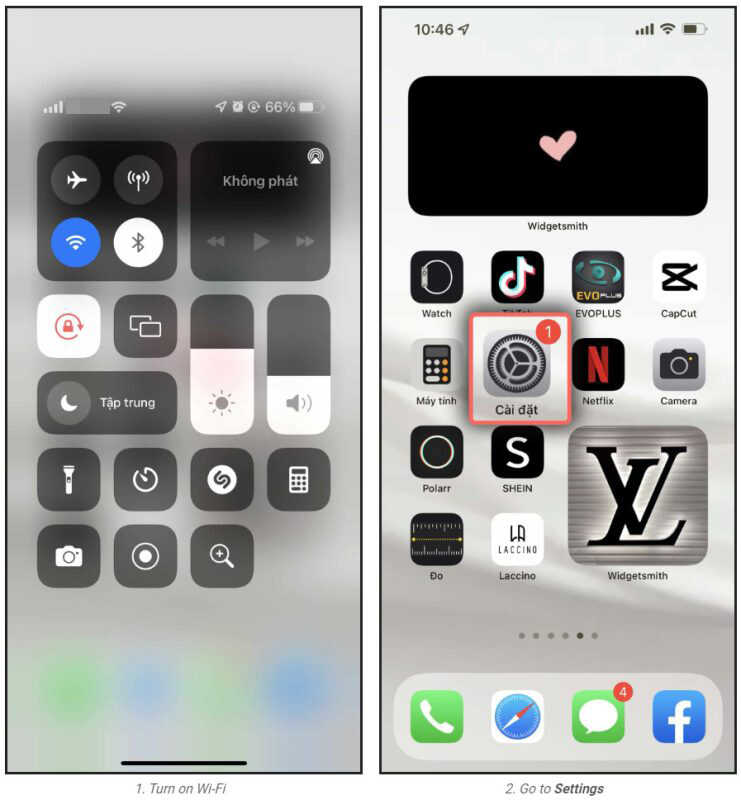
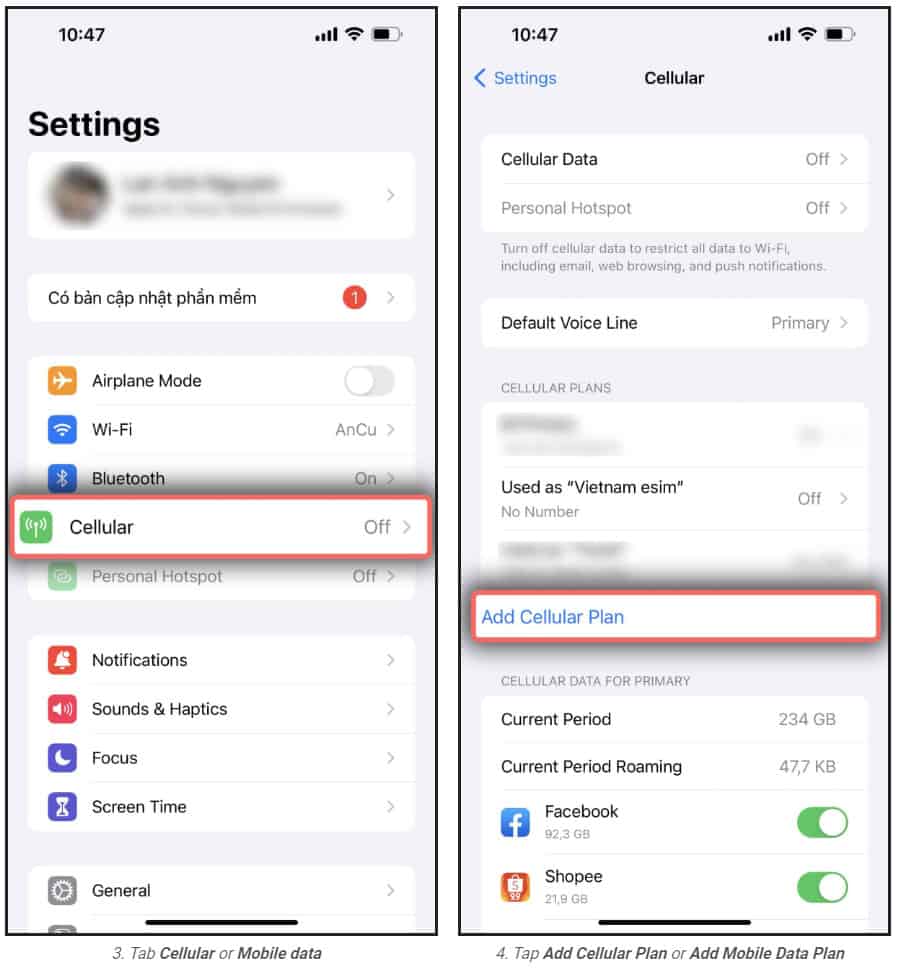
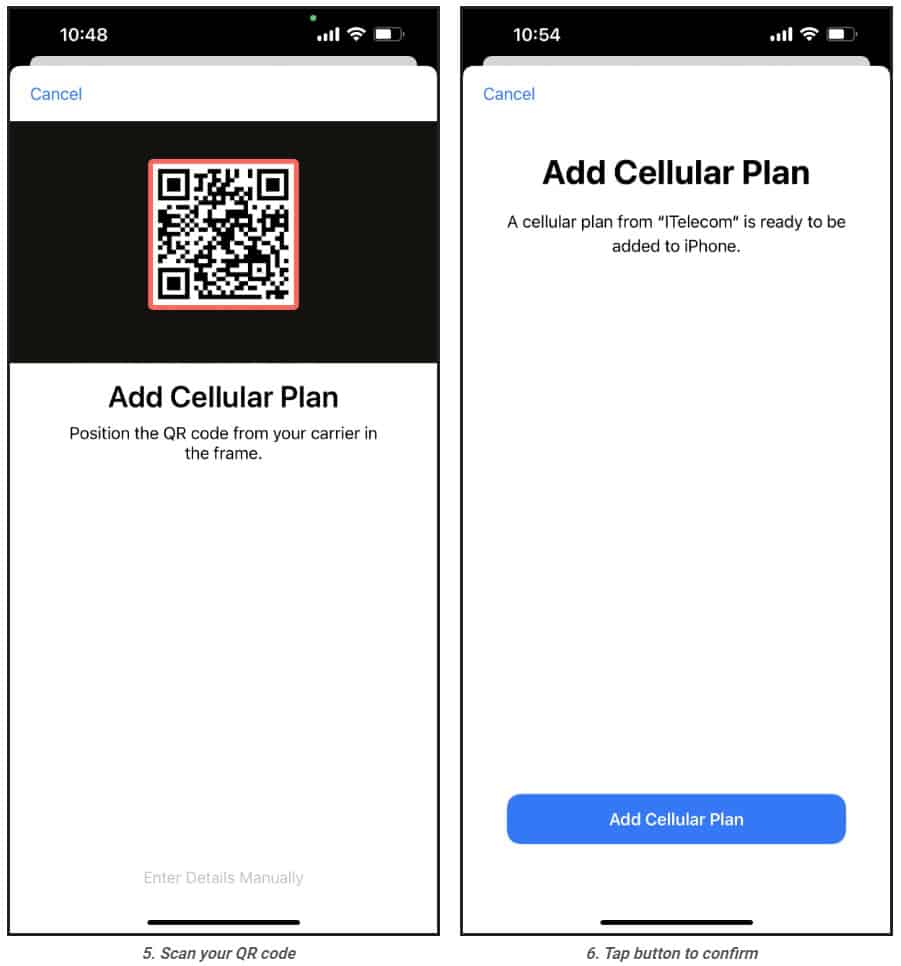
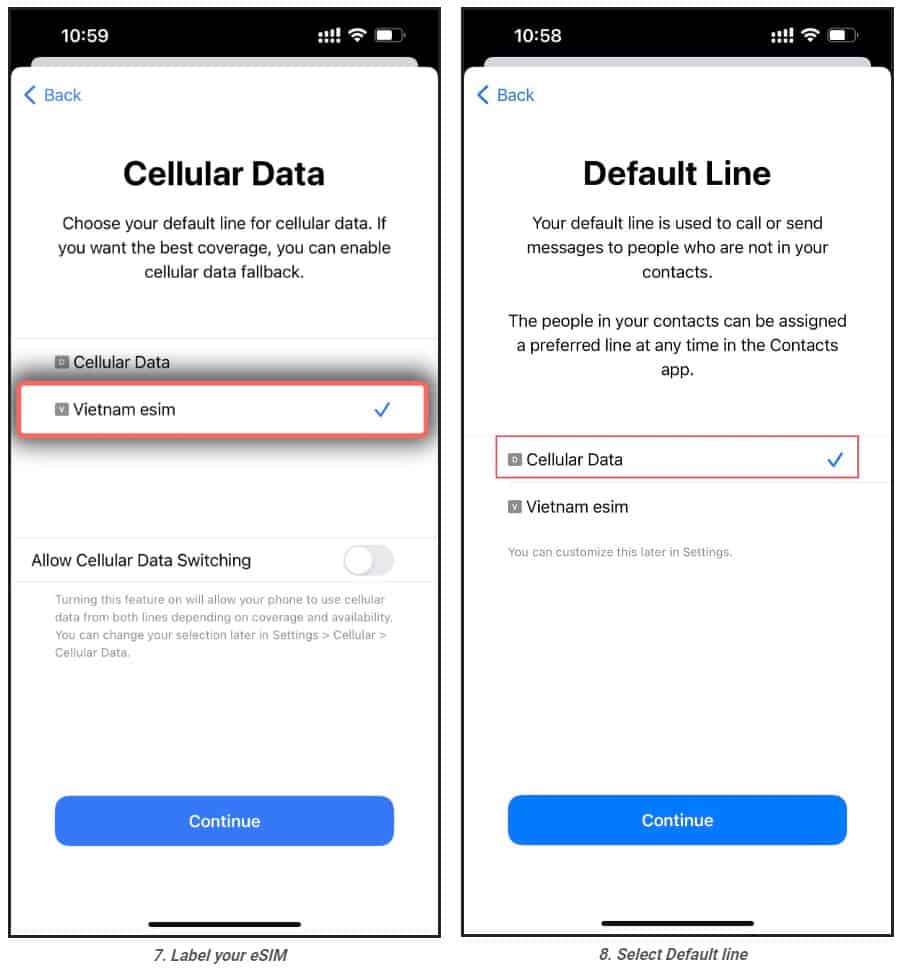
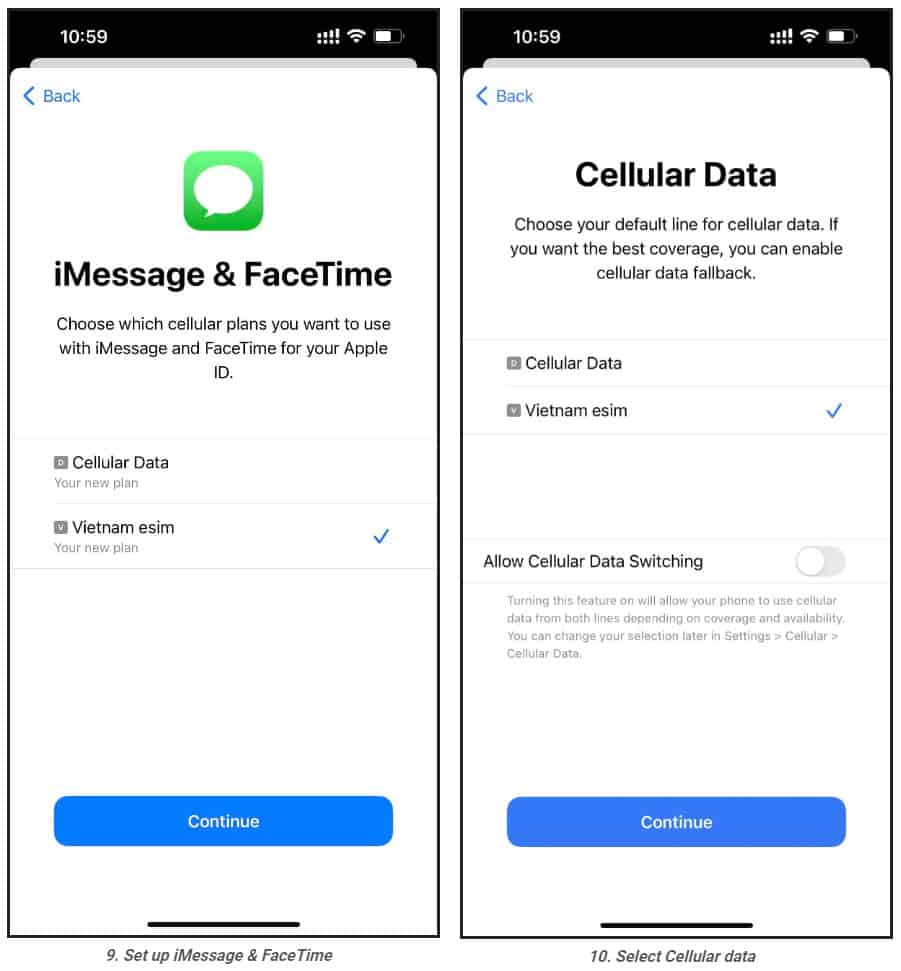
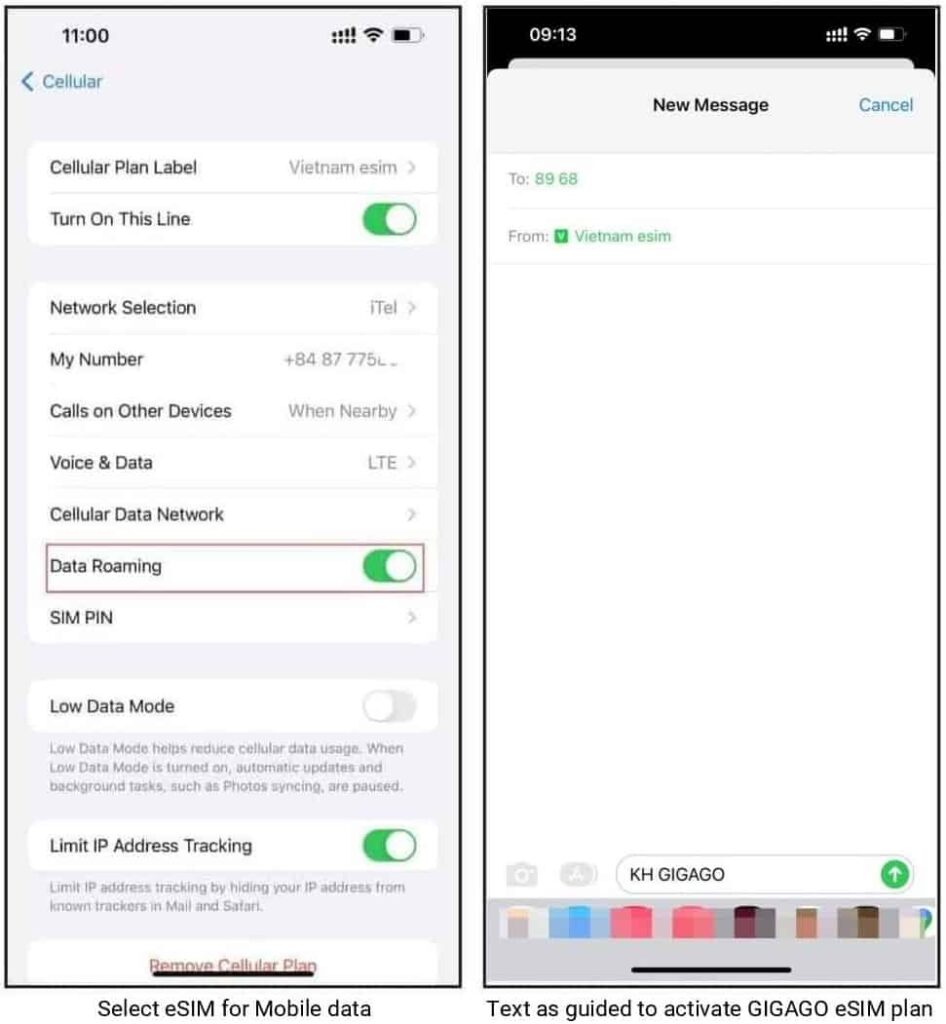
1. Installation
1.Turn on Wifi-Connection of your iPhone
2.One your device, go to Settings. If it isn’t available on your Home screen, swipe left to access the App Library, and search for it on the search bar.
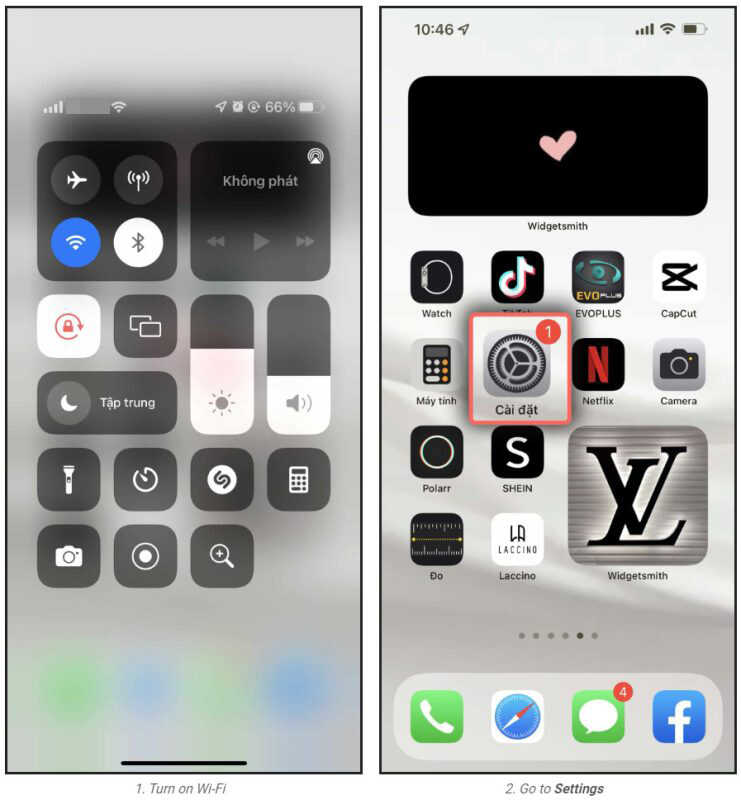
3.Tap Cellular or Mobile (depending on your phone)
4.Tap Add Cellular Plan or Add Mobile Data Plan (depending on your phone)
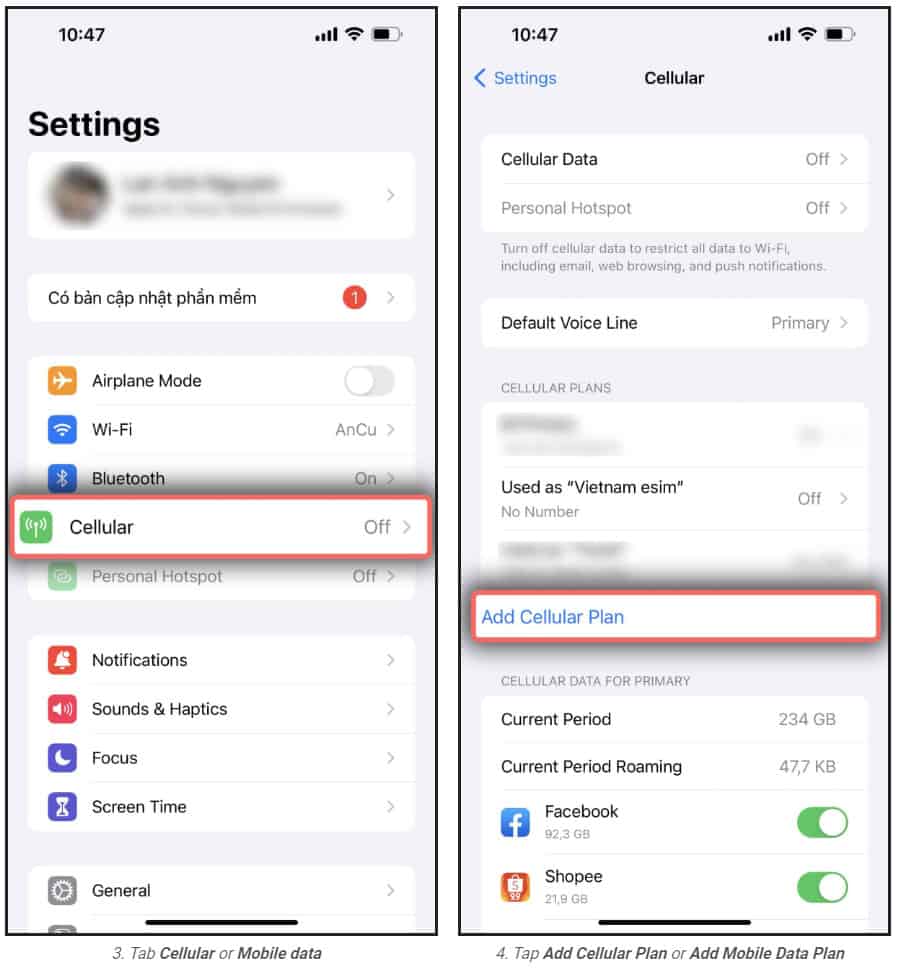
5. Scan your printed QR code or the QR code you keep on another device. In case you cannot scan the QR code, you can select Enter Details Manually at bottom of your iPhone screen, and enter the following information:
SM-DP+ Address which looks like RAP-0126.OBARTHOR.NET
Activation Code which looks like FA9F0-MWFO-M4HOC-BUBGX
Confirmation Code(optional)
6.Tab Add Cellular Plan or Add Mobile Data Plan to confirm the installation.
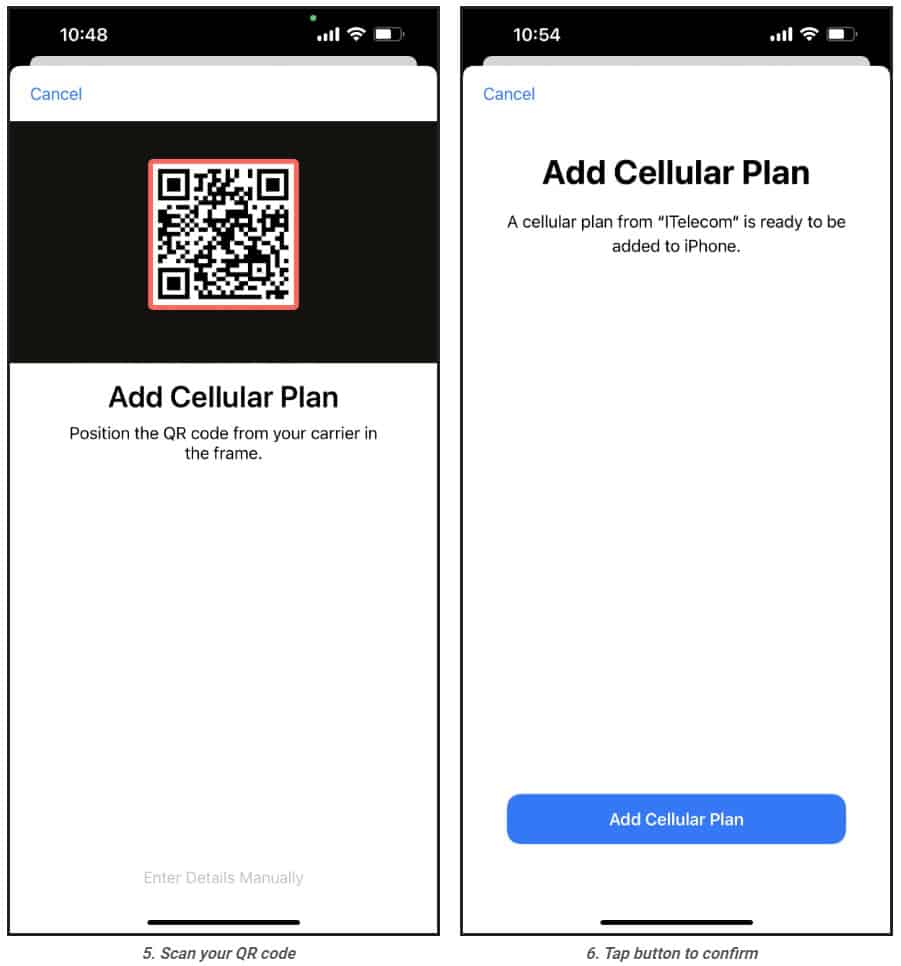
7.On the Cellular or Mobile data plan labels screen, choose the available label (such as Secondary, Business, Travel , etc.) or
customize label for your eSIM, and then tap Continue
8.On Default line page, select your Primary number if your data eSIM does not come with a phone number for calling or you do not intend to use this number to make call or send SMS to people who are not in your contacts.
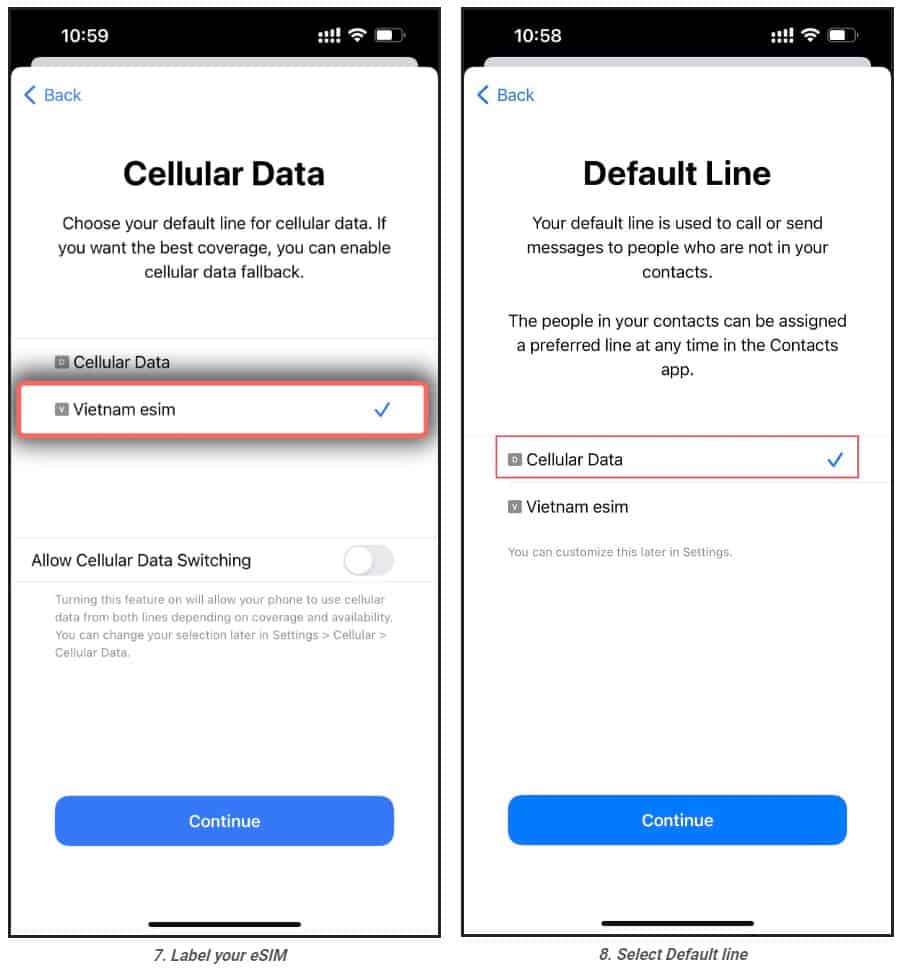
9.On the iMessage & Facetime page, choose your eSIM.
10.On the Cellular Data or Mobile Data Plans page, select your eSIM. Remember to turn off the Allow Cellular Data Switching button to avoid expensive roaming charges.
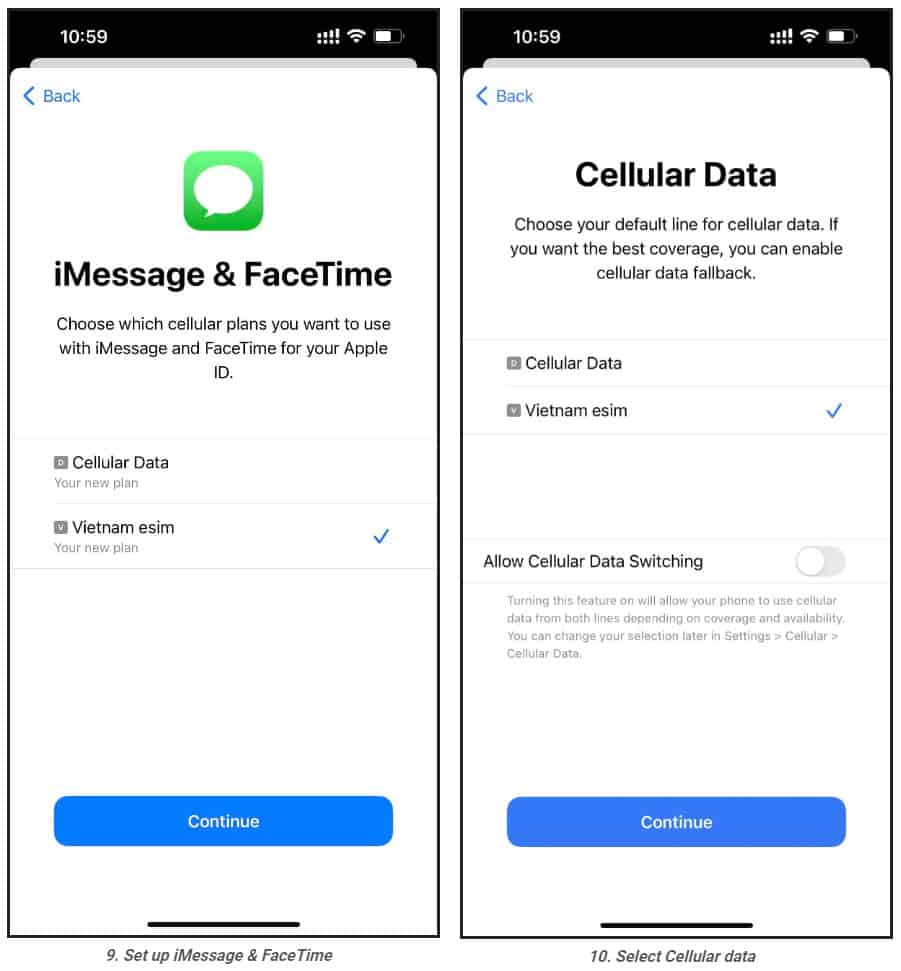
2. eSIM activation and data use
1.One your device, go to Settings,
2.Tap Cellular or Mobile Data (depending on your phone)
3.Select the eSIM to be used and enable Turn On This Line and Data Roaming.
4.Go to the Messages, switch your phone number to your eSIM and text as guided to activate the data plan (only applicable to Esim Travel Store travel eSIM)
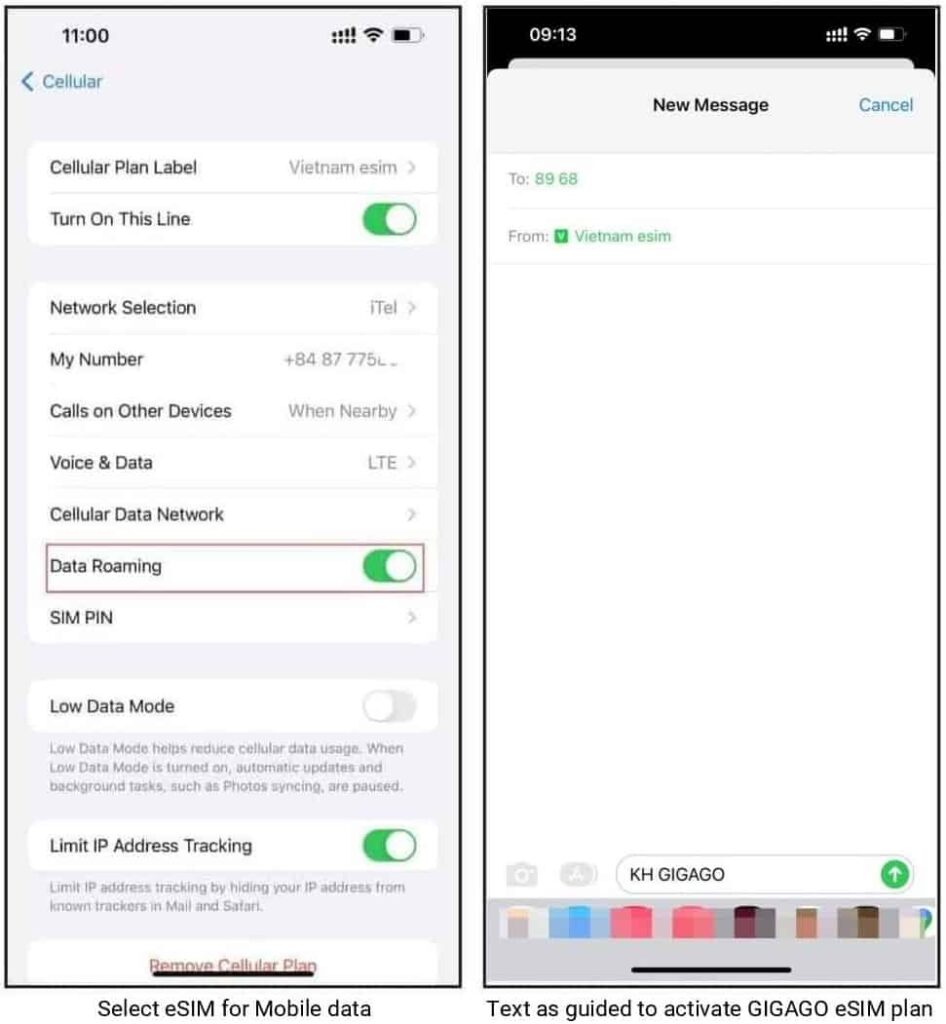
In case you cannot connect to the internet, please adjust your phone APN (access point name) by:
1.On your device, go to Settings
2.Tap Cellular or Mobile (depending on your phone)
3.Select your eSIM which has enabled Turn On This Line and Data Roaming
4.Tap Cellular Data Network or Mobile Data Network (depending on your phone)
5.Enter provided APN on all APN fields ( Cellular/Mobile data, and Personal Hotspot) or a different value if you use eSIM from another provider, the other fields are left blank.
Now, enjoy your internet and discover our amazing places.
How to activate eSIM on Samsung
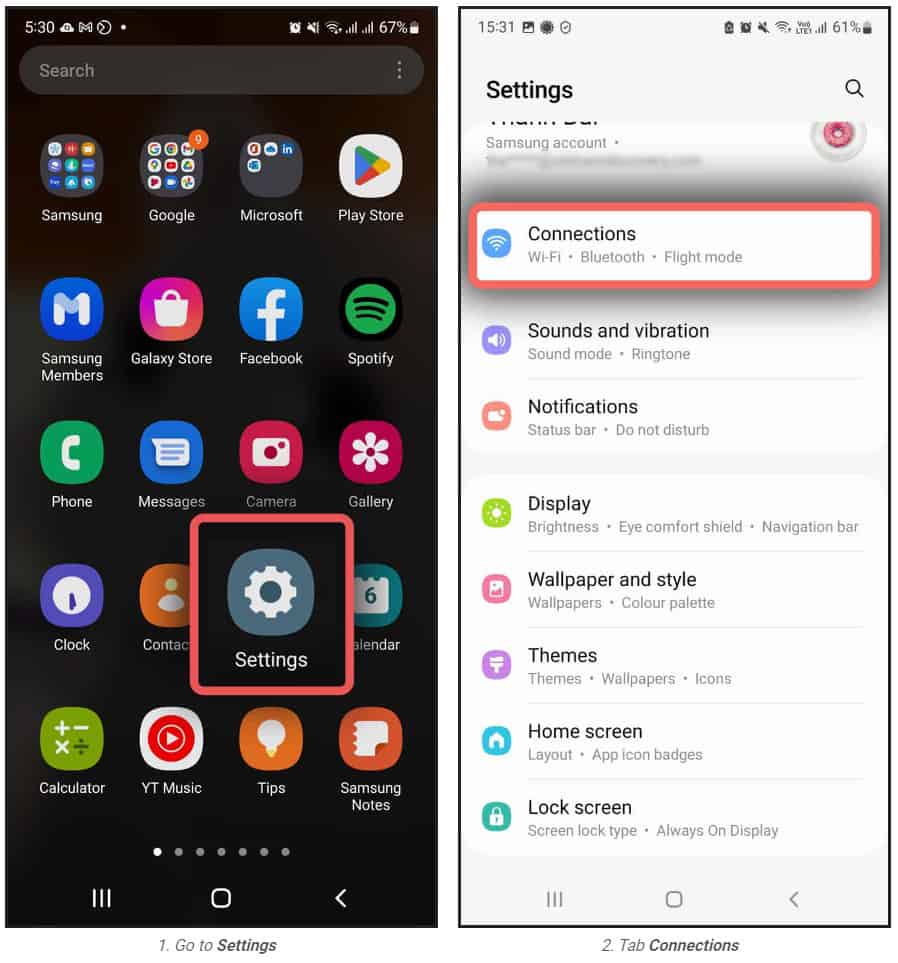
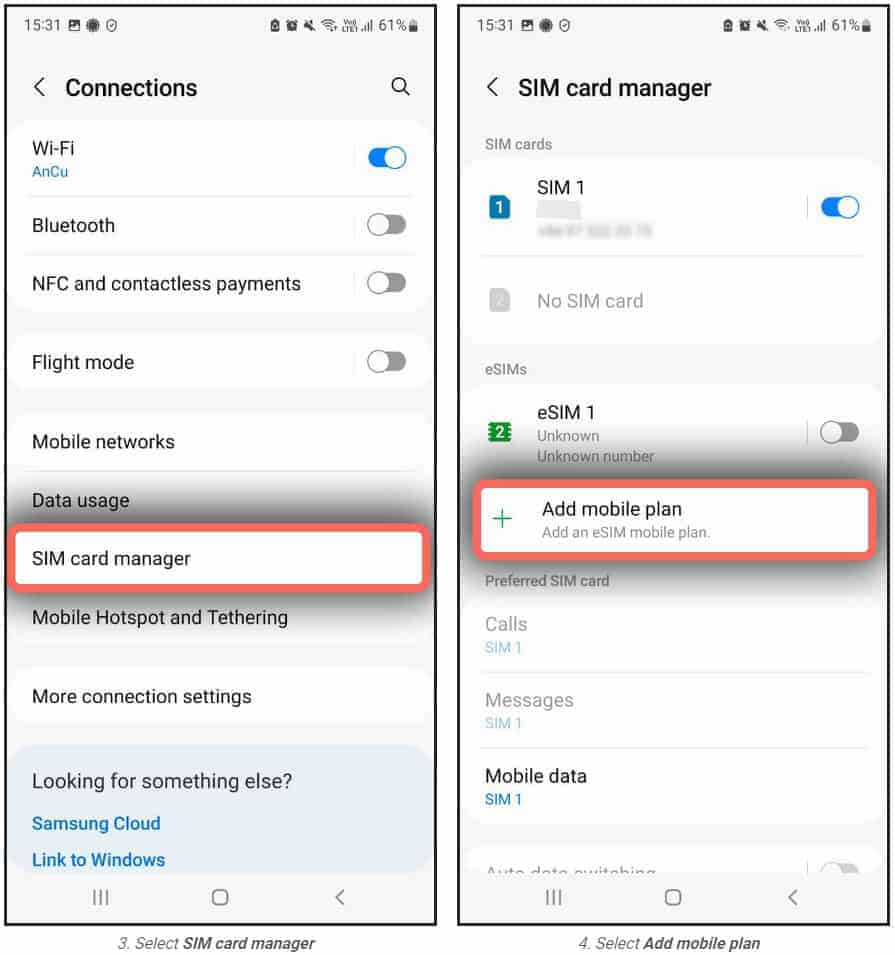
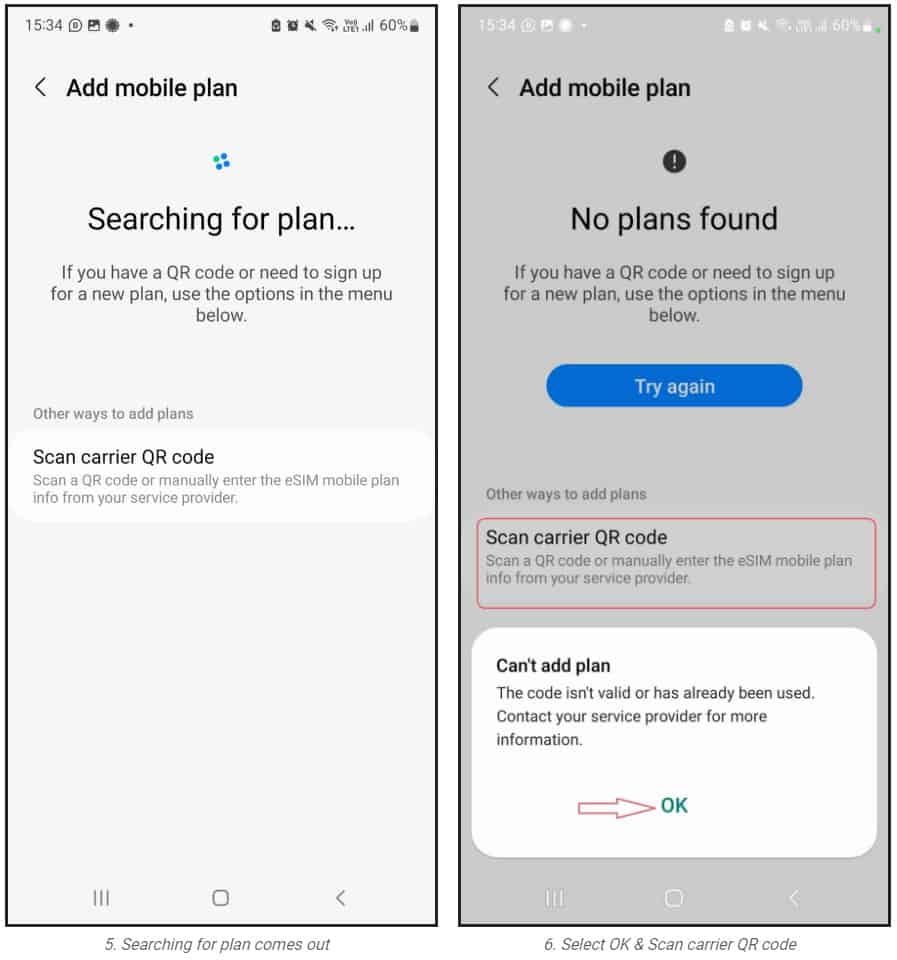
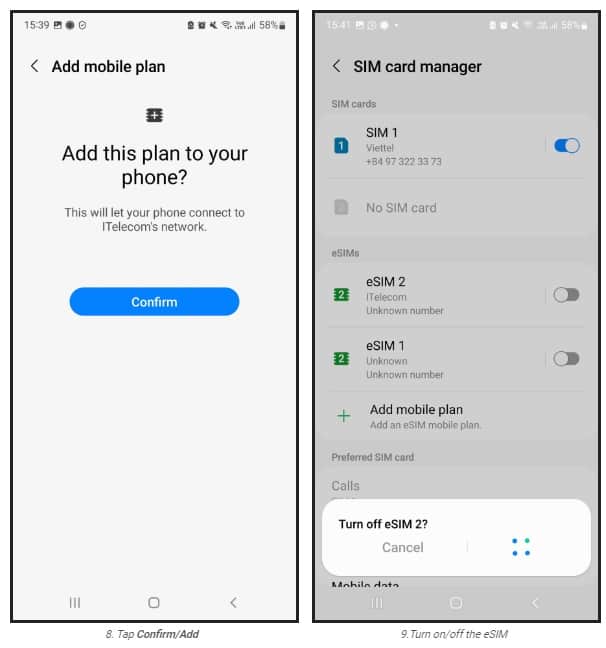
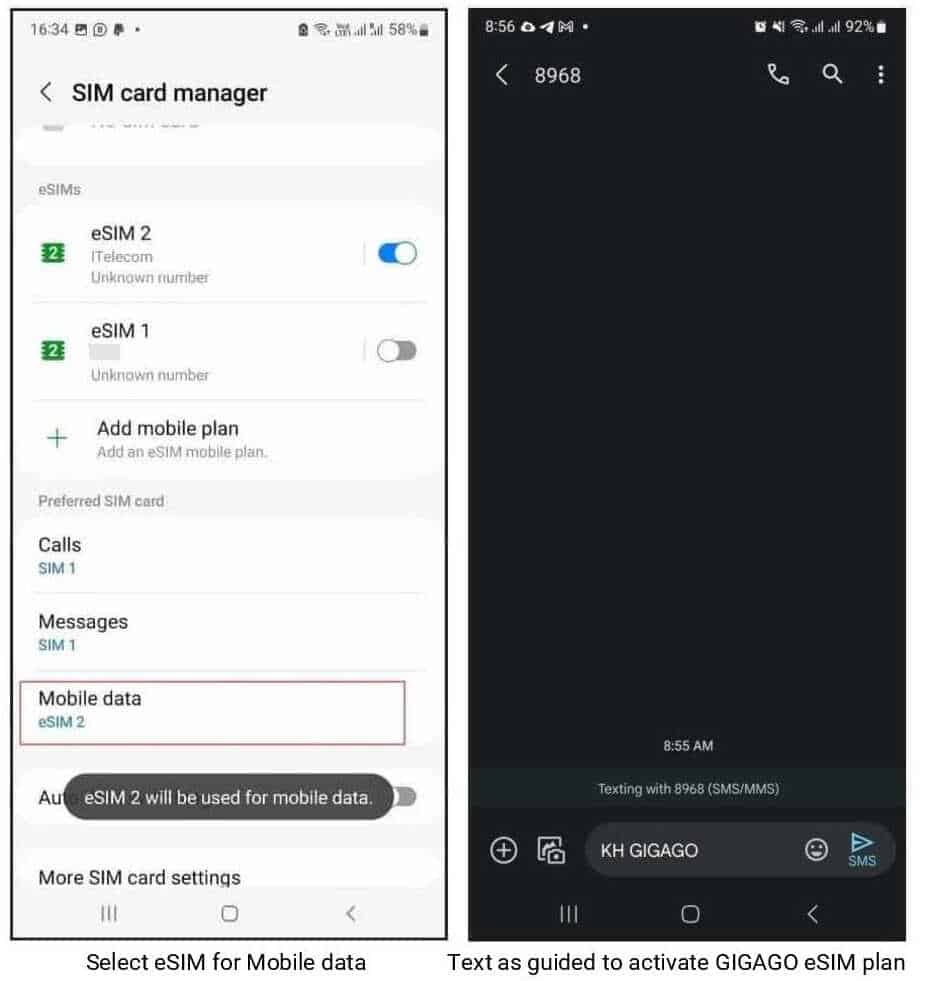
1.Installation
One your device, go to Settings.
Tap Connections
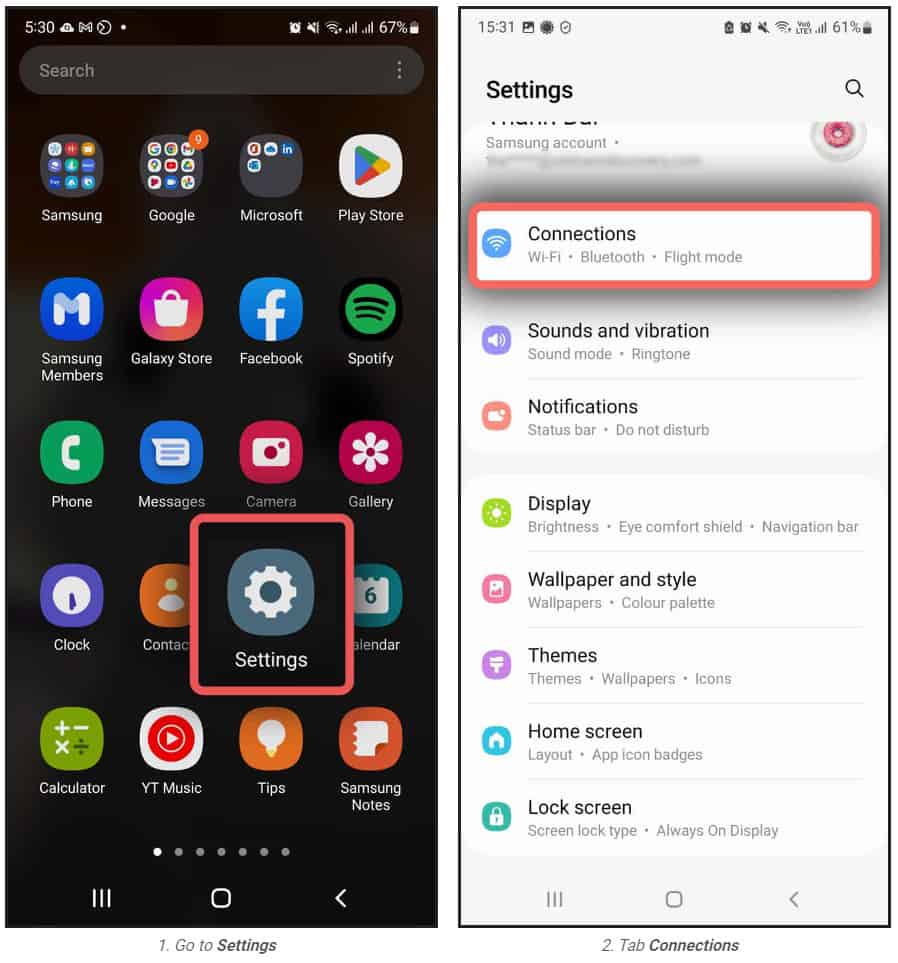
Choose SIM card manager
Choose Add mobile plan
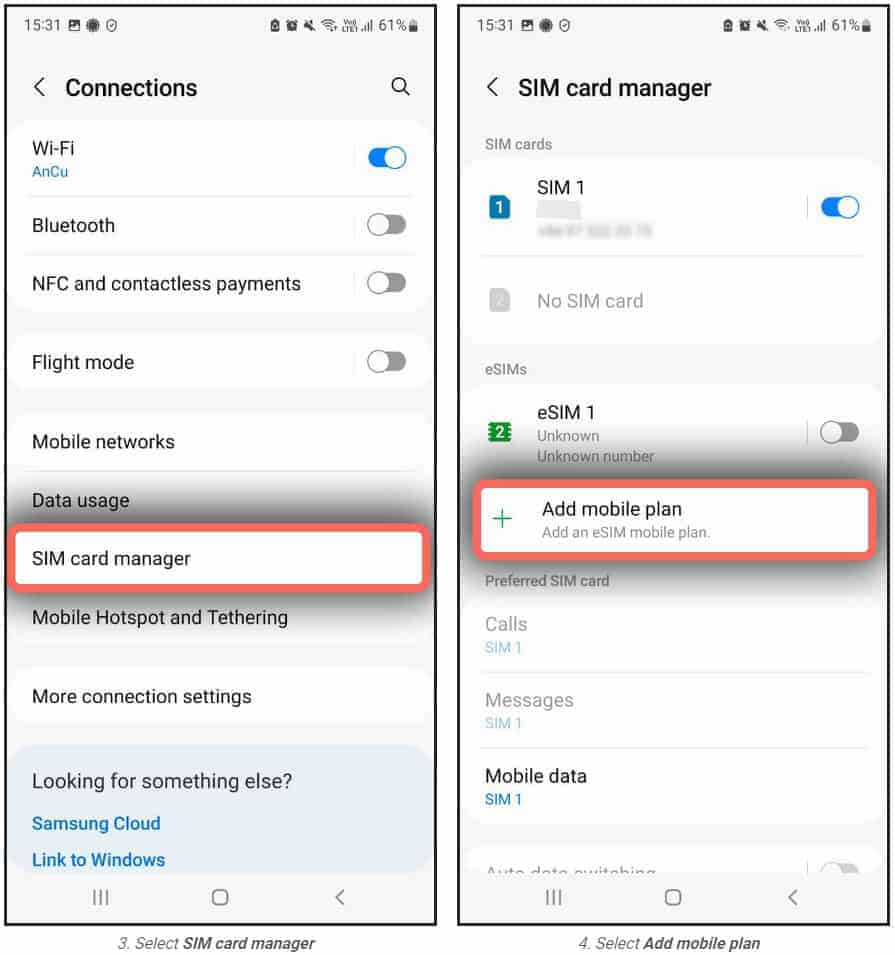
The searching for plan comes.
If the No Plans found screen appears, tap OK on the popup message, and then tab Scan carrier QR Code.
Position the QR Code within the guided lines to scan it. In case the scanning fails, tab Enter code instead at the bottom of the scree, and enter the activation code provided to you by the eSIM provider which looks like LPA:1$RtP-0026.OBARTHAR.NET$PJ2HV-UABNN-SPKQE-GHKFZ.
Note: In some cases, you select the Add using QR code option, but you still see the Activation code line on your scanning screen, tab it and then enter the activation code.
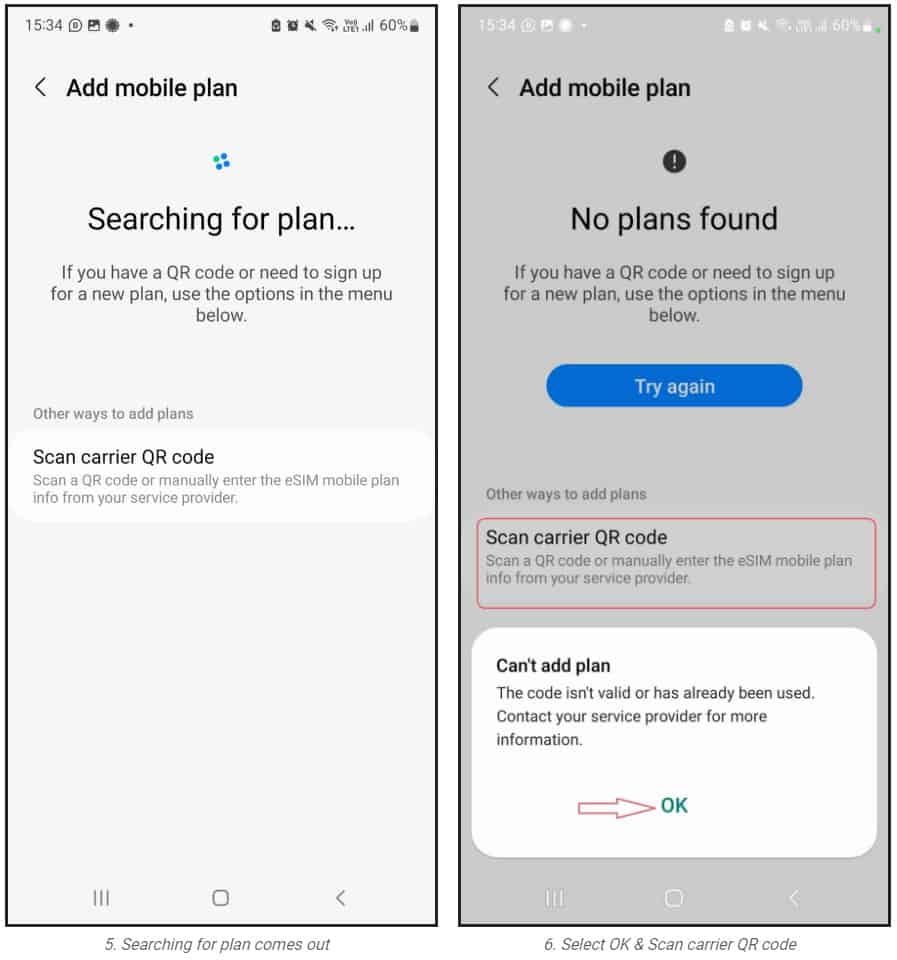
Once the eSIM plan has been detected, tap Confirm/Add (depending on your phone)
When your plan has been registered, select OK to turn on the plan , or Cancel.
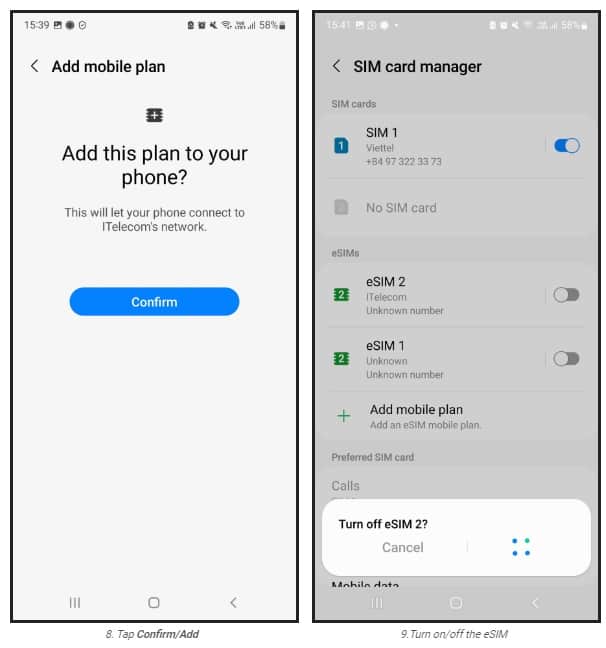
2.eSIM activation and data use
When you need to use your travel eSIM, you will need to:
Go to Settings >> Connections > SIM card manager, and select your eSIM and turn it on, and select your eSIM as Mobile data.
Then get back to Connections > Mobile networks to turn on Data roaming of your phone.
Go to the Messages, switch your phone number to your eSIM and text as guided to activate the data plan.
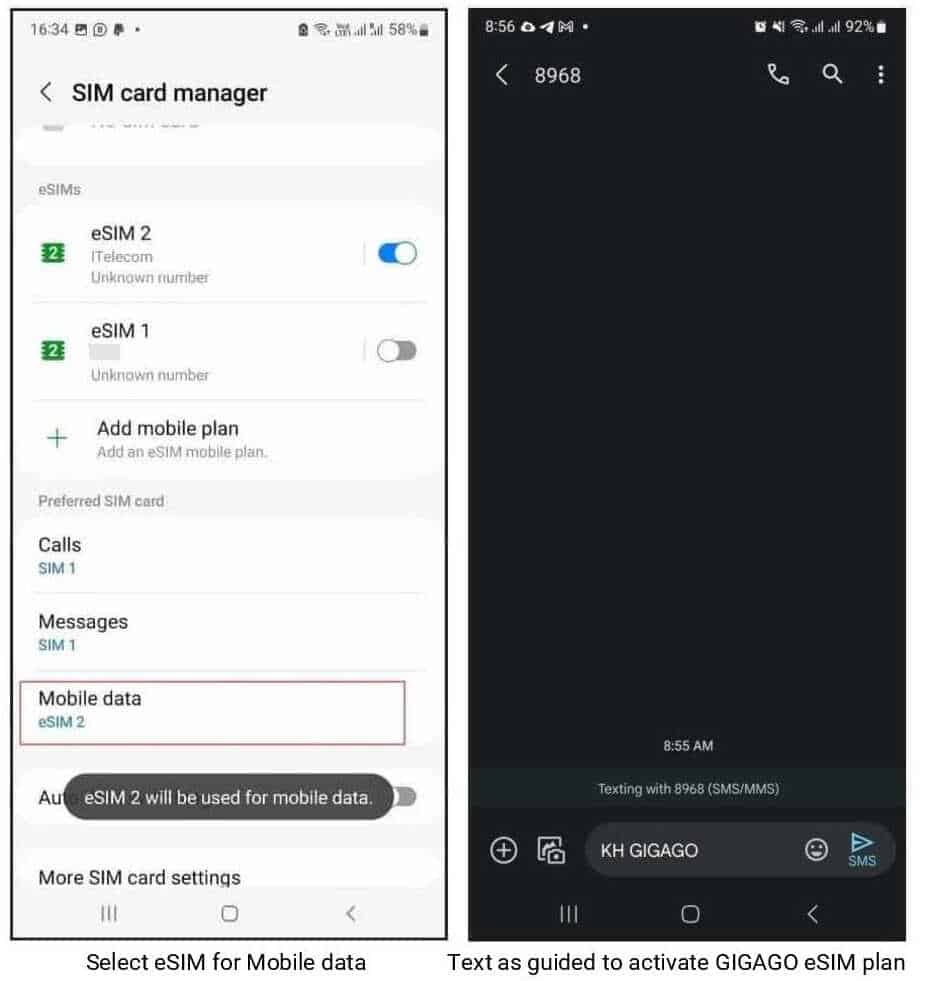
In case you cannot access the internet, please set up your APN (access point name) by:
Going to Settings >> Connections >> Mobile networks
Tapping Access Point Names >> Tapping Add
Select the APN field and enter the mobile operator’s APN, such as m9-itelecom.
That’s all you need for activating your travel eSIM on your Samsung phone.
How to activate eSIM on Google Pixel
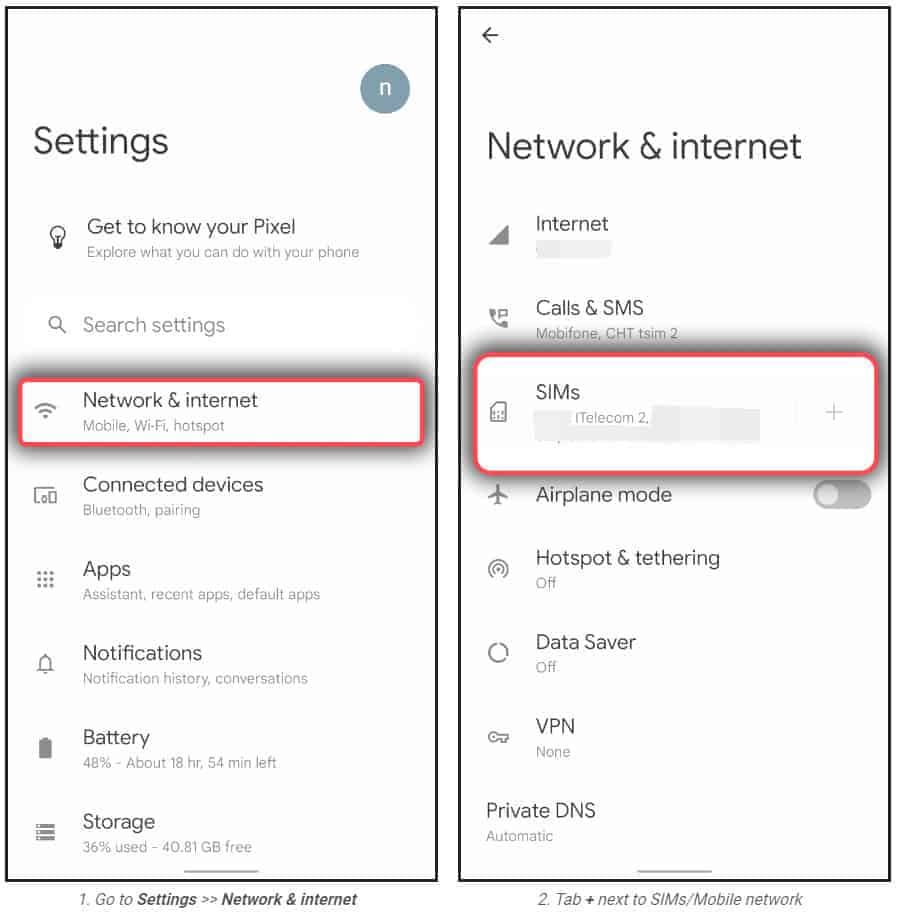
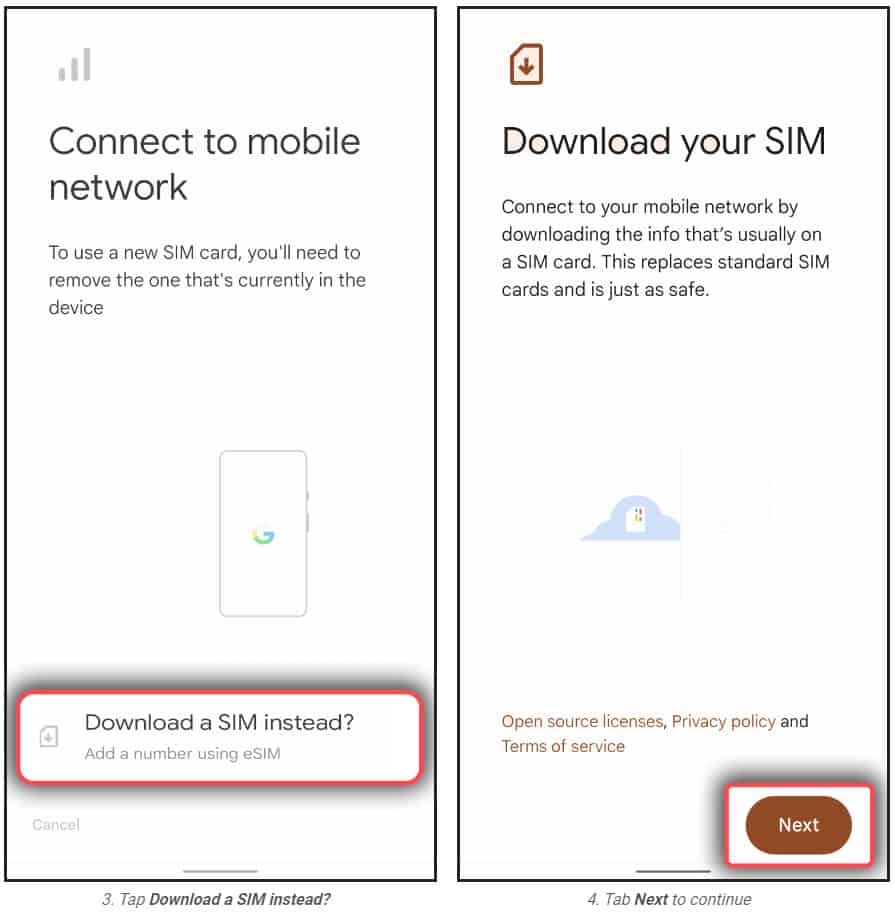
1. eSIM installation
Go to Settings > Tap Network & internet
Tap Add (+ icon) next to “Mobile network” or “SIMs“
Tap Download a SIM instead?
Tap Next,
Scan your eSIM QR code,
Tap Download to add the eSIM profile to your phone,
Turn off your eSIM
Note: In case you want to rename your eSIM plan, please select the SIM and choose the pen icon on the right top to edit its information.
2.eSIM activation and data use
Go to Settings > Tap Network & internet
Tab SIMs to see list of the SIMs available on your phone
Select your eSIM which will be used and turn it on
Turn your eSIM’s Mobile Data and Roaming on
Go to Messages, switch to eSIM phone number (if you have a physical SIM phone number on your phone), and text to activate your eSIM plan (only applicable to eSIM provided by Gigago).
In case you cannot access to the internet, please set up your APN (access point name) by:
Going to Settings >> Network & internet >> SIMs
Turn on your eSIM if it is turned off, and scroll down, and tap Access Points Names
Tap Add, and select the APN field and enter the provided APN. Other fields can be left blank.
How to install an eSIM on different devices?
Each device will have slightly different steps to install and activate the eSIM. Below, select the device which you are going to install a tourist eSIM on to see step-by-step instructions and helpful video guide from Esim Travel Store:
What you need to know about installing an eSIM?
- There are two ways of installing an eSIM on your device:
- QR code method
- Manual Method
- Although we guide you through both, the QR code method is highly recommended.
- The setup should take about 2-3 minutes only.
The wording may be slightly different depending on your device. So, in case you have difficulty installing your eSIM, please contact your eSIM provider.
FAQS
How to check if eSIM is activated in iPhone?
It’s not difficult to do so:
- Go to Settings of your iPhone,
- Tap General >> About.
- Scroll down to the ‘Available SIM’ section and view the IMEI. If eSIM has already been installed, the SIM IMEI displays in the ‘ESIM’ section.
How to activate eSIM on iPhone 13
How to activate on iPhone 13 is the same as other iPhone series. Please refer to the section above for instruction.
How to activate eSIM on Note 20 ultra
How to activate eSIM on Note 20 ultra is the same as other Samsung phones. Please refer to the section above for instruction.
How to activate eSIM on iPad?
To add the eSIM to iPad, you will need to:
- Navigate to Settings > Cellular Data > Add a New Plan
- Scan QR code provided by your eSIM provider and follow the prompts
- Tap Confirm
However, eSIM, as you will need to make a call to activate, you need to install in on another eSIM compatible device, activate it, and then remove it from that device and install in again on your iPad.